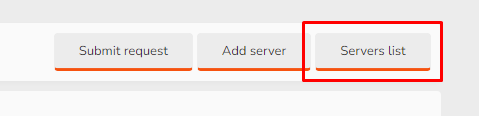Whitelist Request plugin
In this tutorial you will learn how to setup your Whitelist Request plugin give you great features for your community (mostly for Role Play servers).
- You need Whitelist Request plugin to make it work. Here you can learn how to install plugin.
- After installation you need to set permissions for each groups.
- Go to "Groups & permissions" tab and click "User groups" from dropdown menu.
- First start with permissions for "Registered" group.
- Scroll down to "StylesFactory Whitelist Request Plugin" headline.
Permissions explanation:
Can add request: Yes.
This is permission for adding requests by users.
Can view whitelist: Yes.
This is permission to see whitelist page.
Can edit self whitelist request: Yes.
This is permission for editing self requests in whitelist.
Can delete self whitelist request: Yes.
This is permission for removing request.
6. Permissions from "Registered" group will be inherited by groups with higher priority. Next step is to edit "Moderator" setting.
7. Scroll down to "StylesFactory Whitelist Request Plugin (Moderator)" headline.
Can view all whitelist requests: Yes.
Shows all requests that were send by users.
Can delete whitelist request: Yes.
Can remove every whitelist request.
Can edit whitelist request: Yes.
Can edit every whitelist request.
Can onhold whitelist request: Yes.
Can set whitelist request to on-hold status.
Can accept: Yes.
Can accept user to whitelist.
Can reject: Yes.
Can reject user request for whitelist.
Can add server: Yes.
Can add category to whitelist applications.
Moderator tools explanation:
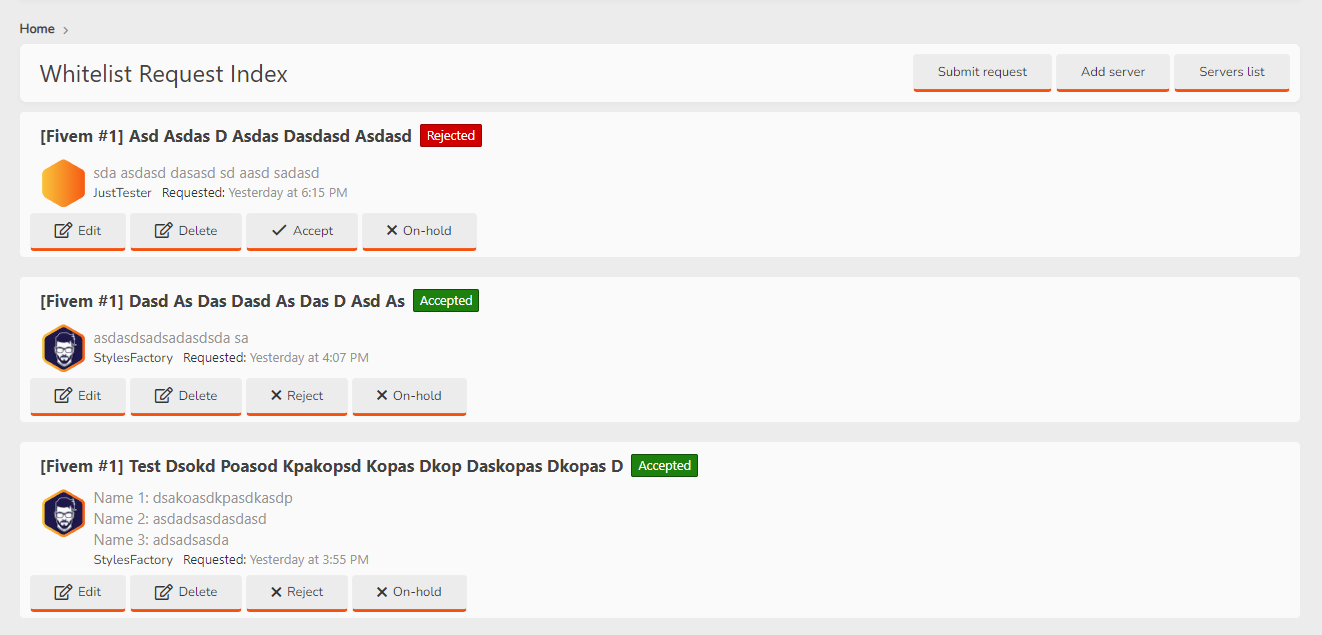
Accepting/Rejecting or setting status for On-hold is very easy. After user applies for whitelist you will see it (if you have moderator permissions) in domainname.com/whitelist. You just need to click on button for example "Accept" if you want to accept users request.
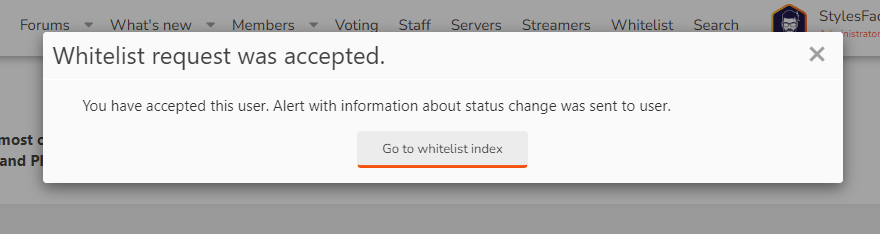
After clicking button you will see popup with information about changing status. User will see alert with description about update.
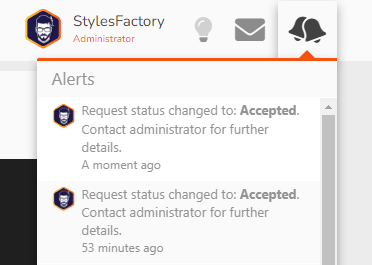
It works the same for reject and on-hold status.
How to send whitelist request?
If you have permissions to send request then on domain.com/whitelist you will see button:
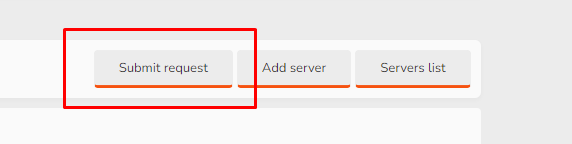
After clicking it you will see popup with form:
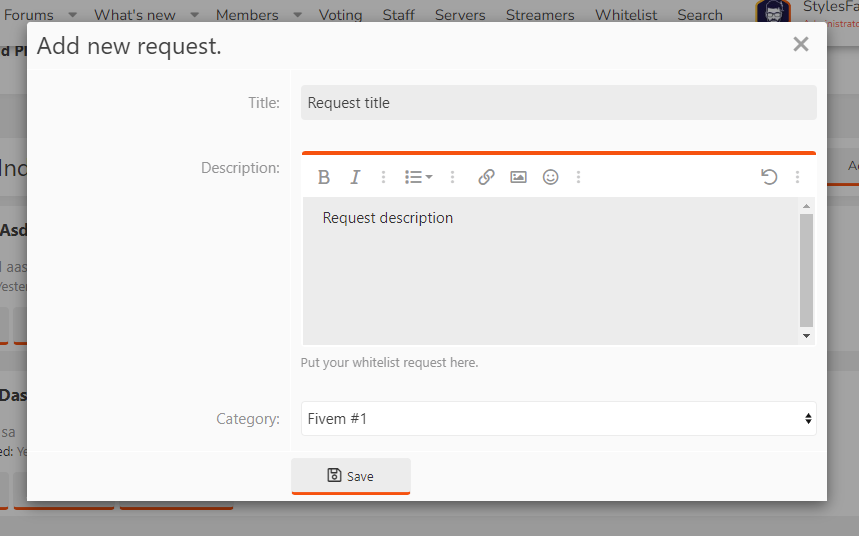
Title: set your request title.
Description: it's the best place to copy paste whitelist request provided by adminstrator. Each community use different questions so big text area is most universal solution.
Category: here you can choose which server you want to apply for whitelist.
How to add server as category?
If you have moderator permissions set properly you should see "Add server" button.
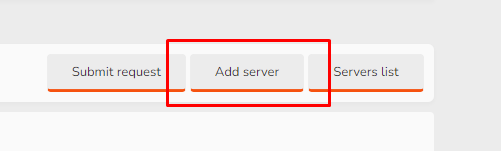
After that you will see small popup with Title form. Set your server name there.
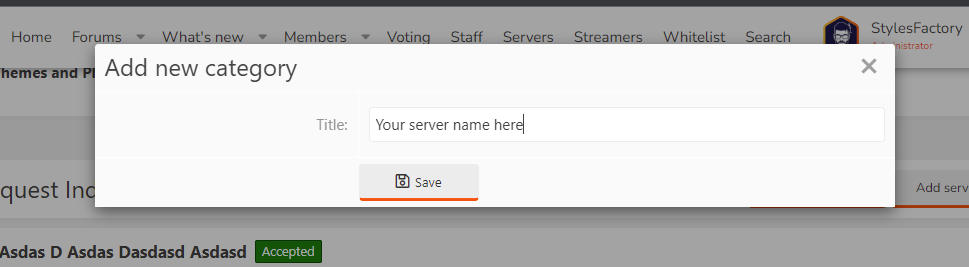
After confirming you should be redirected to servers/categories list.
You can also check that list on main page of Whitelist Request plugin clicking