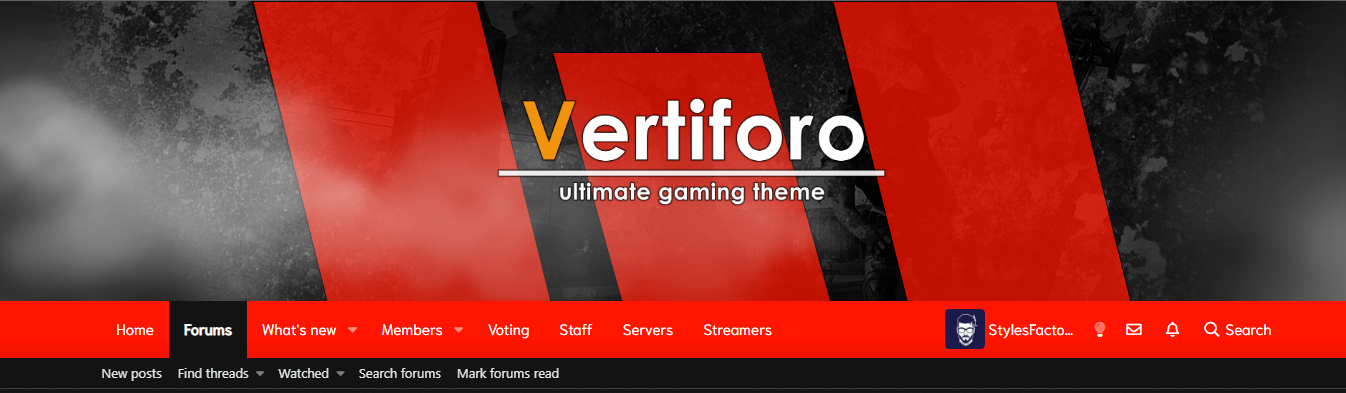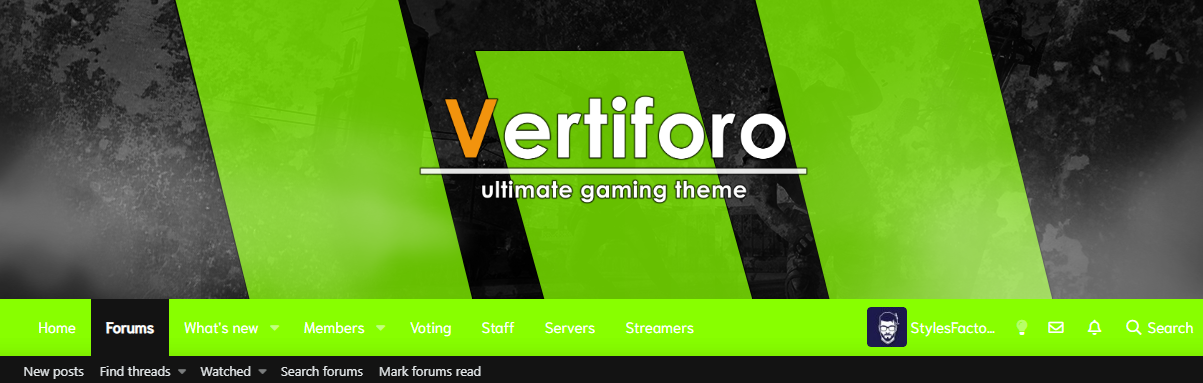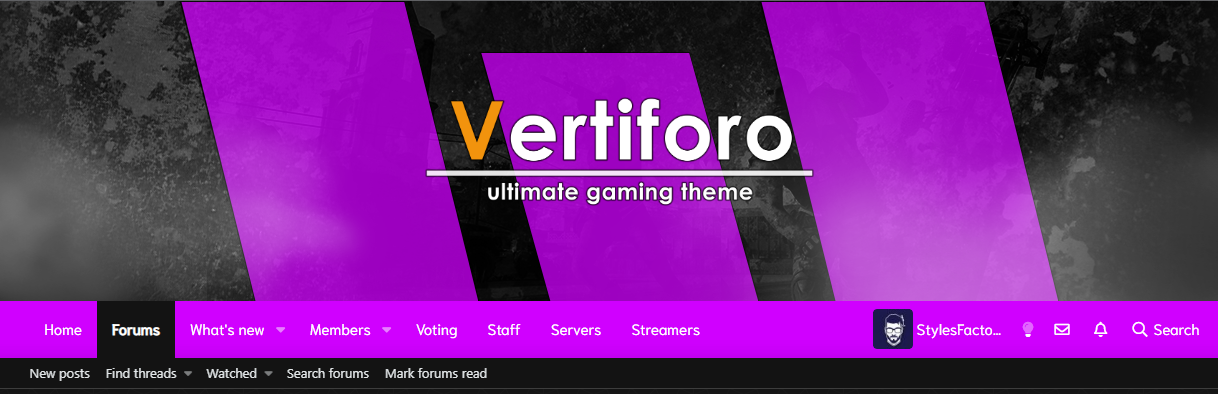Vertiforo
General article about Vertiforo Theme and it's functionalities. You will learn about all features included in this theme.
Header settings
Configuration for header
- Login to your "Admin Contol Panel"
- Go to Appearance tab and click Styles. You will see list of your themes. Pick Vertiforo Dark or Vertiforo White.
- Click Styles properties on far right in same row as theme name.
- Click Vertiforo Header.
- I will explain each option that is listed. Let's start with Settings tab.
Settings
Smoke effect: adds smoke effect on your header. By default it's turned on. You can change that image using your FTP and uploading new file. Basic directory for this image is: ./styles/vertiforo/img/smoke.png
Smoke placing: Front/Middle/Back. Choose layer placement. By default it's Front. In this option you decide where the smoke effect should be placed. If you pick Front it will cover all elements of your header. Middle option will hide behind logo and two renders (left and right one). Back will be moved behind background image (that option will work best with backgrounds in png with lots of transparent areas).
Header height: By default it's 300px. You can change max height of your header.
Vertiforo bars: By default it's turned on. This is option for cool 3 colored bars placed behind your logo.

Background header animation: pick animation style for your background. It will animate when page loads.
Left render animation: pick animation style for your left render. It will animate when page loads.
Right render animation: pick animation style for your right render. It will animate when page loads.
Left & Right render image
Background: pick image you want to show in left or right render area. You can also set color for this area but it's recommended to only use images. To upload image use upload icon.
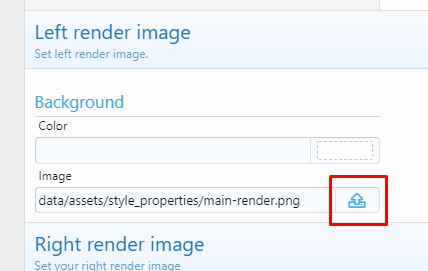
This is example after uploading test image:
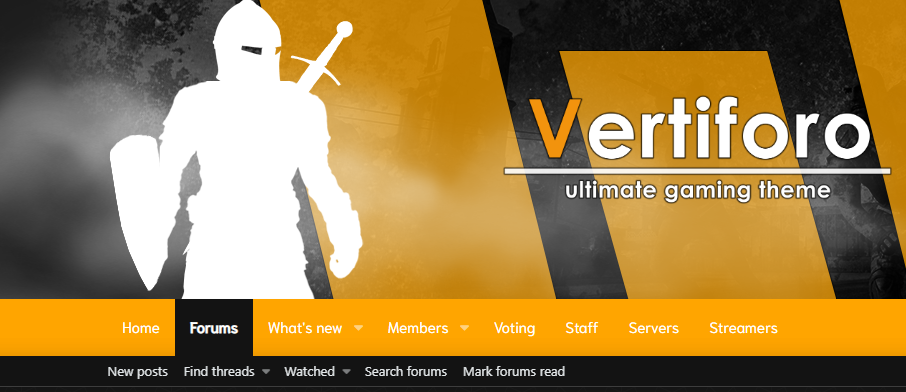
Left and right image settings works same. Remember to use png images and optimize them before uploading.
Logo image
Background: pick image you want to show as your logo. To upload image use upload icon in Image form.

Background image layer
Background: pick image you want to show as your header background. To upload image use upload icon in Image form.
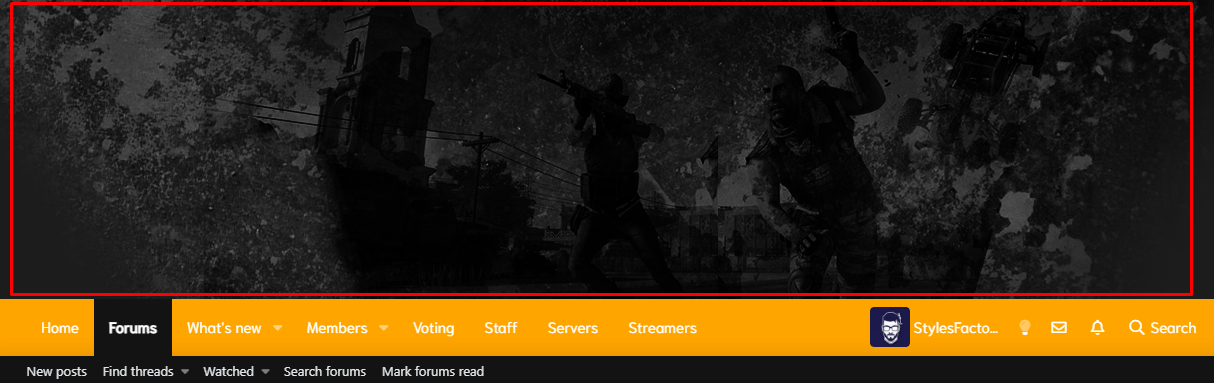
Sidebar
Settings for sidebar
- Login to your "Admin Contol Panel"
- Go to Appearance tab and click Styles. You will see list of your themes. Pick Vertiforo Dark or Vertiforo White.
- Click Styles properties on far right in same row as theme name.
- Click Vertiforo Sidebar.
- Sticky sidebar: by default it's turned on. It will stick to the top of your browser while scrolling down your page (if forum list is longer than sidebar).
Colors
Setting main colors for theme
- Login to your "Admin Contol Panel"
- Go to Appearance tab and click Styles. You will see list of your themes. Pick Vertiforo Dark or Vertiforo White.
- Click Styles properties on far right in same row as theme name.
- Click Vertiforo Colors.
- Background: by default it's orange. You can change color using colors palette.
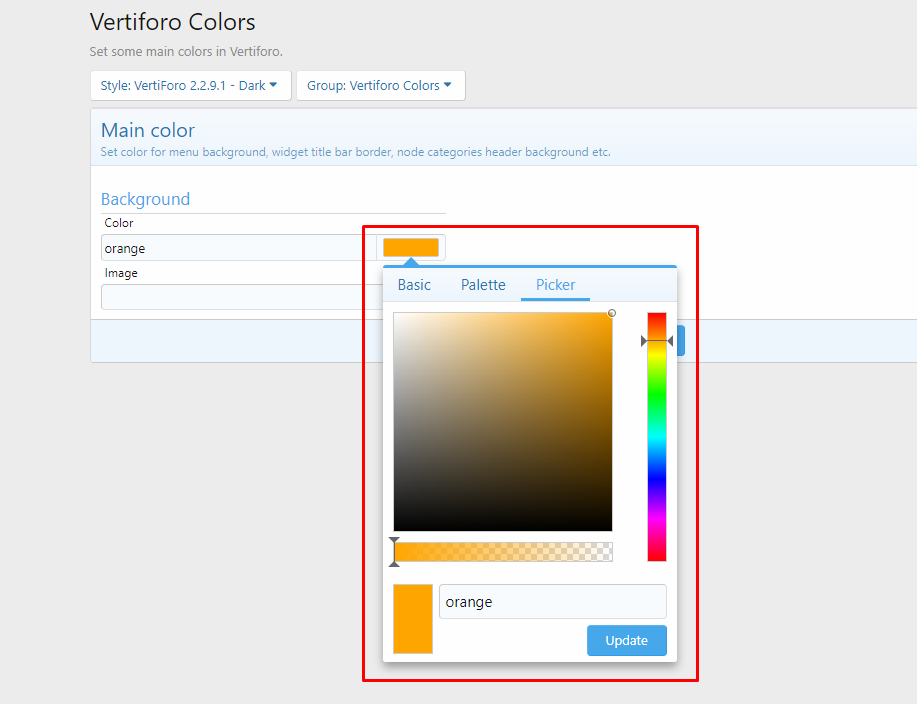
With only few clicks you can change main colors of Vertiforo.